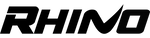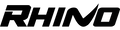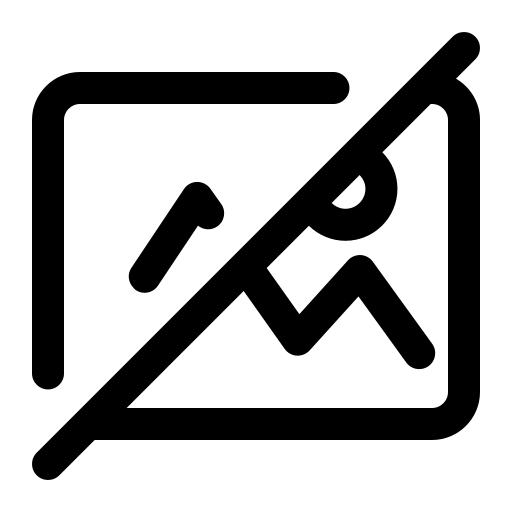Get a Cinematic Film Look

Properly color grading your video
Our team here at Rhino wanted to share with you how we make our videos look more cinematic through color grading. As many of you probably already know, color grading is an essential part of film making. But how do you avoid spending hours at a time just to color grade one clip? In this video we will talk about how we color grade and edit our footage.
Why is color grading important?
Just like how most great digital photos have been edited, videos must also be edited when it comes to color. There are many important parts to a successful film: story line, emotion, lighting, audio, equipment, the list can go on forever. However, color grading your video properly can take it from being great to excellent. Adding a color grade to any image or video can make it significantly better. So how do you color grade your video?

My Journey
"Color grading has always been a challenge for me, up until just recently. My first camera was a Canon 60D. I tried to shoot epic videos and I aspired to become a better filmmaker but the quality of my videos were just not what I had envisioned when I shot them. When editing, I mainly used a 3-way color corrector and shot my videos in the 'natural' profile that most cameras come pre-installed with. Not too far after this stage, a brand called Technicolor came out with 'CineStyle'. Cinestyle was a picture profile that you could install into your camera that would allow you to have a more dynamic range. Around this time is when I also discovered 'Luts'. A LUT (look up table), is a basically an image modifier that is laid over the original image to change its look. In other words, it is similar to what a filter does to an image. You can apply these luts over your video clip to obtain a different look. However, even after CineStyle and spending hundreds of dollars on lut packages, I still did not achieve the color grade on my videos that I wanted. I would spend hours just trying to color correct one clip.Fast forward a bit, and I invested in a nicer video camera (Sony A7s). I also discovered a picture profile called 'SLOG'. This picture profile was the first truly professional profile that was available to users. Many well-known filmmakers and even Hollywood movies use SLOG. However, even with SLOG and hundreds of Luts, I still couldn't achieve the color grade I wanted. I wasn't an expert at color grading and also didn't have the time to sit down on my computer for hours trying to get the right grade. It was extremely frustrating. Although I could get close to the perfect grade and the "cinematic" look, it still just didn't seem right. Then, I discovered FilmConvert. It changed my life.."

How I Use FilmConvert
NOTE: This is not a paid ad for FilmConvert
"I found FilmConvert through a well-known filmmaker, Phillip Bloom. I was watching one of his videos about the DJI Mavic Pro and found out that he used a product called FilmConvert. Since I suck at color grading and hate spending hours trying to color grade, I downloaded the FilmConvert trial with some camera profiles. Our team here at Rhino Camera Gear shoot with the Sony a7s and a7sii. So I downloaded those exact profiles and was excited to see what FilmConvert could do for me. I guess you can say I was blown away the first time I applied FilmConvert to my raw footage. Since the tool works with your pre-installed camera profile, it gives you a great starting point if you aren't a color grading professional. From there, adjusting your image to match your story theme is a breeze. One thing to mention is that there is a difference between 'color correction' and 'color grading'. Color correction is taking your 'flat' footage and editing it to look normal by adjusting elements such as white balance, exposure, black/white levels, etc. Color grading is usually the difficult part for most. Color grading is what gives the footage that cinematic look and involves a lot more than just basic correction. FilmConvert allows you to play with everything from grain level to the tone curve. There are other editing tools that allow you to do parts of what FilmConvert does. However, FilmConvert is the full package and helps you with color correction AND color grading. Another great feature about FilmConvert is that once we have graded a video to perfection and we want to save this edit, we can export it as a lut. After exporting the lut, we then import the saved lut into our SmallHD (On-camera monitor). This is a game changer! Being able to see our edit in real time while we are out shooting is huge for us. It has improved our workflow and gets us all giddy while filming."
- Kyle Hart (CEO/Founder of Rhino Camera Gear)
Why Should you Shoot in LOG?
Why even bother shooting in LOG or a 'flat' profile? Two words. Dynamic range. Shooting in a flat picture profile always you to have more control in the editing process. When you do not shoot in log and allow in-camera correction, it is usally much harder to play with in the editing process. Shooting with some type of LOG gamma allows you adjust blacks, highlights, and tones much easier after you shoot. A good analogy for this would be RAW and JPEG photos. Every great photographer knows to shoot in RAW so that they can edit more of the photo to their likening in post. However, if you shoot in JPEG, the camera auto corrects elements such as saturation, contrast, and exposure. Therefore, once you bring the photo into post, since they are already 'baked' into the photo, it is hard to manipulate. This is the same concept for video. Shooting in LOG is similar to taking a photo in RAW format. So how much difference does FilmConvert actually make? Check these examples out below and you can be the judge.



How Do I Start?
If you do not already have a 'flat' profile installed into your camera then you will need that first before you start using FilmConvert. There are a couple different ones you can download for each brand but this will be a good place to start. Follow the links below based off what you normally shoot with.
Once you have downloaded a 'flat' profile for your camera, be sure to shoot your next video in this picture profile. You should be able to find it in the picture profile section under settings. After you have shot the video and have begun to edit, that is where FilmConvert comes into play. Here are the links for FilmConvert:
Conclusion
Hopefully, this article has helped you understand the importance of color grading and which tool to use for color grading your videos. Although there are many other aspects of filmmaking, color grading is by far one of the most important ones. If you have any questions on color grading or FilmConvert, please reach out to us support@rhinocg.com and we will gladly help you out. If you are wondering what an actual video looks like edited with FilmConvert, check this out. We edited and color graded this video with only FilmConvert and Adobe Premiere Pro. (Video edited with only FilmConvert)